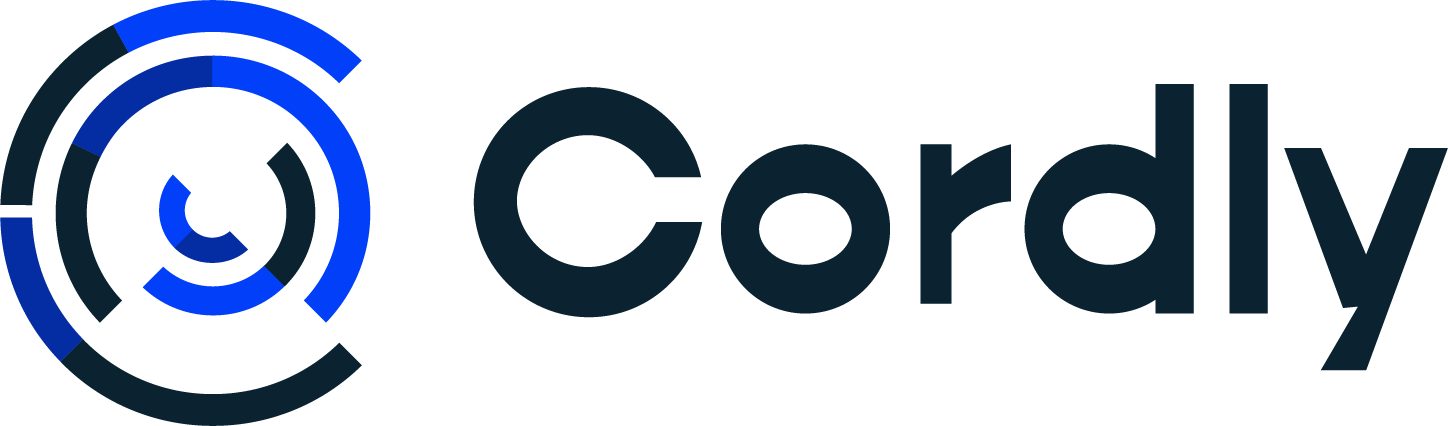Trading Settings
Trading Settings available at Cordly
Morten Madsen
Last Update één jaar geleden
There are two ways to enable settings with Cordly.
- The main settings apply to the whole trading account.
- Specific settings can be set for each trading pair. Example: you want to trade 0.01 lot for EUR but 0.10 lot for XAUUSD. Then you can change these settings specific for each trading pair.
Trading settings MT4 and MT5
For both options of settings, the following settings are available:
Trading Size:
- Fixed lot
- Percentage
- Select how much of the trading size you want to allocate to TP1, TP2, TP3 or TP4
- Max number of open trades. If this is reached, Cordly won't open any new trades until some trades are closed
Risk management:
- Fixed Take Profit in pips - Attach a fixed TP level for all your trades. Example: Fixed take profit of 25 pips meaning Cordly will place the TP level 25 pips from entry.
- Fixed Stop Loss in pips - Attach a fixed SL level for all your trades. Example: Fixed Stop Loss of 25 pips meaning Cordly will place the SL level 25 pips from entry.
- Ignore signals that don't have TP, SL or both
- Trailing Stop in pips - The number of Pips the SL will trail behind the price.
- Break Even in pips - The number of Pips the trade will have to be in profit before Cordly will move the SL to the entry price.
- Break Even Lockin in pips - The number of pips you want to lock in beyond the entry level.
- Number of Take Profit levels to copy - Choose how many TP levels you want to trade from the signal. If a signal has 4 TP levels and you have selected TP 1 + TP 2, then it will only open trades for TP 1 and TP 2.
- Partial Close in pips - When the trade is in xx amount of pips profit it will close xx% of the trade and move your SL to Break Even.
- Partial Close Percentage - The percentage you want to close of the trade.
- Move SL to BE when the partial close has been triggered - When you have closed xx% of the trade, you can move the SL on the remaining order to BE.
- Move SL to BE when TP1 is hit, move SL to TP1 when TP2 is hit, etc.
- Convert to pending orders - The user can set a maximum distance the signal entry price can be from the actual market price - if the distance is above that limit the EA converts the trade from a market order to a pending order
Advanced Settings:
- Enable Hedge Commands - Commands like "Close [PairName] go short" or "Close [PairName] go long" will close the current trade and open another in the opposite direction. Example: "Close EURUSD go short" will close my Buy EURUSD order and open a Sell EURUSD trade.
- Enable Close Orders - Commands like "Close [PairName]" will close the open position for that pair.
Trading settings ByBit Futures
Trade Size:
- Fixed lot
You can set a trade size based on USDT. Cordly will then buy/sell contracts worth the amount you have entered and use the margin depending on your leverage.
Example: You have set the leverage to 10x. You have written 50 in USDT size. Cordly will buy contracts worth 50 USDT but only use 5 USDT in margin. - Percentage
You can set a trade size based on your account balance. Cordly will then calculate the USDT amount based on the percentage and buy/sell contracts worth the amount you have entered and use the margin depending on your leverage.
Select how much of the trading size you want to allocate to TP1, TP2, TP3 or TP4
Risk management:
- Fixed Take Profit %: This field is in %. The Take Profit will be calculated based on your entered Trade size.
Example: You have set the leverage to 10x, 50 in USDT trade size and 10% Take Profit. If the trade hits Take Profit you will have 5 USDT in profit = 10% of the trade size
- Fixed Stop Loss %: This field is in %. The Stop Loss will be calculated based on your entered Trade size.
Example: You have set the leverage to 10x, 50 in USDT trade size, and 10% Stop Loss. If the trade hits Stop Loss you will have lost 5 USDT = 10% of the trade size - Ignore signals that don't have TP, SL, or both
- Set the leverage you want to use when trading.
- Convert to pending orders - The user can set a maximum distance the signal entry price can be from the actual market price - if the distance is above that limit the EA converts the trade from a market order to a pending order
- Number of Take Profit levels to copy - Choose how many TP levels you want to trade from the signal. If a signal has 4 TP levels and you have selected TP 1 + TP 2, then it will only open trades for TP 1 and TP 2.
Advanced Settings:
- Trailing Stop in percentage. When TP1 is hit the SL will trail your order x% behind the price
Trading settings Binance Futures
Trade Size:
- Fixed lot
You can set a trade size based on USDT. Cordly will then buy/sell contracts worth the amount you have entered and use the margin depending on your leverage.
Example: You have set the leverage to 10x. You have written 50 in USDT size. Cordly will buy contracts worth 50 USDT but only use 5 USDT in margin. - Percentage
You can set a trade size based on your account balance. Cordly will then calculate the USDT amount based on the percentage and buy/sell contracts worth the amount you have entered and use the margin depending on your leverage. - Select how much of the trading size you want to allocate to TP1, TP2, TP3 or TP4
Risk management:
- Fixed Take Profit %: This field is in %. The Take Profit will be calculated based on your entered Trade size.
Example: You have set the leverage to 10x, 50 in USDT trade size and 10% Take Profit. If the trade hits Take Profit you will have 5 USDT in profit = 10% of the trade size - Fixed Stop Loss %: This field is in %. The Stop Loss will be calculated based on your entered Trade size.
Example: You have set the leverage to 10x, 50 in USDT trade size, and 10% Stop Loss. If the trade hits Stop Loss you will have lost 5 USDT = 10% of the trade size - Ignore signals that don't have TP, SL, or both
- Set the leverage you want to use when trading.
- Convert to pending orders - The user can set a maximum distance the signal entry price can be from the actual market price - if the distance is above that limit the EA converts the trade from a market order to a pending order
- Number of Take Profit levels to copy - Choose how many TP levels you want to trade from the signal. If a signal has 4 TP levels and you have selected TP 1 + TP 2, then it will only open trades for TP 1 and TP 2.
Trading settings KuCoin Futures
Trade Size: You can set a trade size based on Lots (the lowest lot is 0.00000001). Cordly will then buy/sell contracts worth the amount you have entered and use the margin depending on your leverage.
Fixed Take Profit %: This field is in %. The Take Profit will be calculated based on your entered Trade size.
Fixed Stop Loss %: This field is in %. The Stop Loss will be calculated based on your entered Trade size.
Trading settings ByBit Spot
Trade Size: You can set a trade size based on USDT. Cordly will then buy/sell contracts worth the amount you have entered and use the margin depending on your leverage.
Example: You have set the leverage to 10x. You have written 50 in USDT size. Cordly will buy contracts worth 50 USDT but only use 5 USDT in margin.
Trading settings Binance Spot
Trade Size: You can set a trade size based on USDT. Cordly will then buy/sell contracts worth the amount you have entered and use the margin depending on your leverage.
Example: You have set the leverage to 10x. You have written 50 in USDT size. Cordly will buy contracts worth 50 USDT but only use 5 USDT in margin.
Trading settings KuCoin Spot
Trade Size: You can set a trade size based on Lots (the lowest lot is 0.00000001). Cordly will then buy/sell contracts worth the amount you have entered and use the margin depending on your leverage.