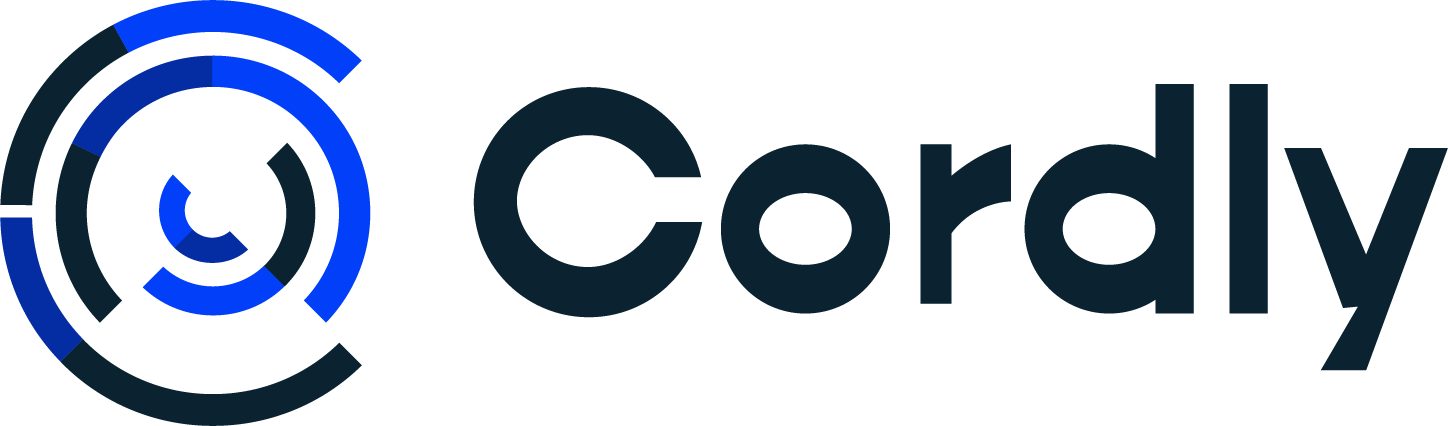Telegram signals to ByBit - Full Guide
Full guide on how to connect Telegram signals to ByBit
Morten Madsen
Last Update ένας χρόνος πριν
Step 1) Setup ByBit
1) Log in to your Cordly account and go to "Account & Integration"
Then click "Add Account" and choose ByBit spot or ByBit Futures.
Open a new browser window, and go to ByBit to log in.
PLEASE NOTE: we only support Unified Trading accounts. Please upgrade your trading account for free to a ByBit Unified Trading account. Here is a guide on how to upgrade
Upgrade To Unified Trading Account
2) When you have logged in to ByBit, go to "API" in the top right corner and then click "Create New Key"

Select "System generated" and next

- Select "API Transaction" under API key usage
- Give your API keys a name. It can be anything you want
- Select "Read-Write" under API key permissions
- Select "Unified Trading" Under Trade
Click Submit and submit the security verification

Once you have verified the security information you will get a popup box with your keys. Don't close the page since we need those for later.

3) Copy your API key and your secret API key into Cordly. The field "Slot Label" is just your alias for this account.

When you have inserted the correct information then click "Add New Account". You have now connected ByBit with your Cordly account.
4) In the ByBit platform go to derivatives, USDT perpetual, and then click settings in the top right corner. Then go to position mode and change it to "One-Way Mode". Make sure to enable the change to apply to all USDT pairs


Step 2) Setup Telegram
Go to "Telegram integration" on the left sidebar. You will find it under "Account & Integration".
1) There are two ways to connect your Telegram account to Cordly. We strongly recommend using the QR code.
Using the QR code
- Open your Telegram app on your phone
- Click settings in Telegram, go to devices and click "link Desktop Device"
- On the Cordly website click the button "Show QR"
- Scan the code with your Phone on the Cordly page
Your Telegram is now connected to Cordly.
Request an access code
- Click "Change" next to the phone number and type your phone number in the pop-up window. Remember to add + and your country code. So for Denmark, it will be +45PHONENUMBER. Then click "change setting".
- Click the blue button "Send Code" and you will receive a code in Telegram.
- Click on "Change" next to "Code received" and type the code in the popup window. Then click "change setting".
- Click on "Login to Telegram"
Your Telegram is now connected to Cordly.
We have also made a video on it here:
2) Below in "General Settings" at the bottom of the page, click "Change" next to "Channels".

A window opens where you select the Telegram Channels you want to receive signals from. Click the check box next to the channel and which trading account to trade the signals with from the drop-down next to it.

Step 3) Configure your trading settings
Before you start trading you will need to configure your trading settings. You find these on the left of your Cordly Dashboard under "Trading Settings". Select your account and the settings available will show.
To set up your settings correctly you need to do the following:
1) Main settings (also called trading settings) -> Select the trading settings you want Cordly to send with the trade when executing the signal.
The minimum requirement of settings is trade size, and the number of Take profit levels you want to copy. See arrows below

2) Specific settings - Click "add new pair" and select the trading pairs you want to enable to trade. When you have added them to the top list, then click Save


3) After saving your pair list, you see a column named "Alias". This column is used when your signal provider uses a different name for the trading pair than the exchange uses. Example: Your broker has the trading pair BTC/USDT:USDT but your signal provider writes BTCUSDT in their signals. Next to BTCUSDT you need to write Gold. You can use the blue buttons that match the right syntax to autofill all trading pairs with that alias. In this example it's the button called PAIRUSDT you would use.
Another example is if your signal provider writes BTC/USDT then it's the button called PAIR/USDT to use.