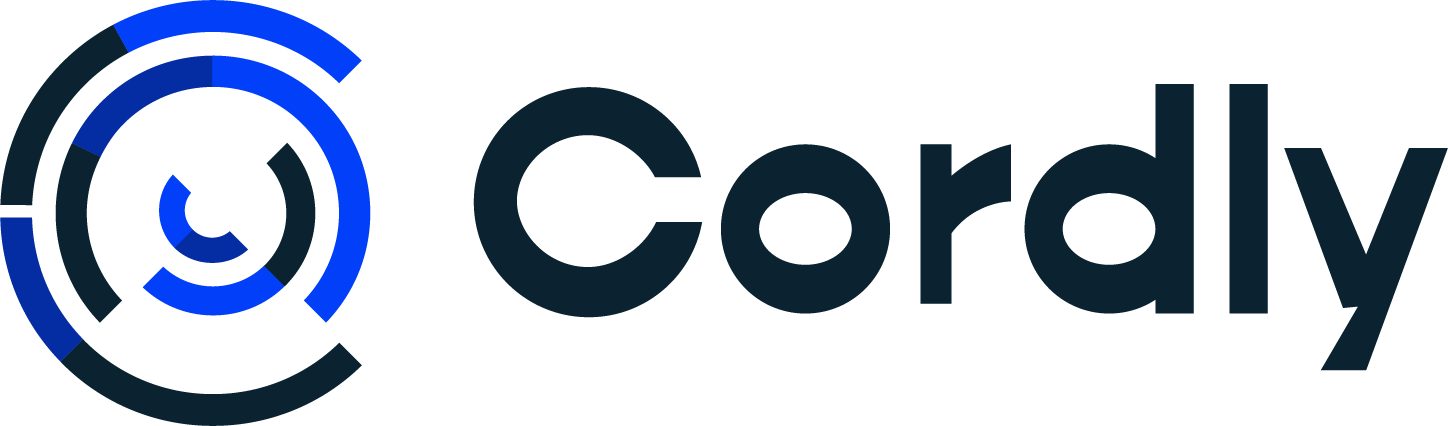Telegram signals to MT5 - Full Guide
Full guide on how to connect Telegram signals to MT5
Morten Madsen
Last Update et år siden
Step 1) Setup MT5
To set up MT5 we have made a quick installation video.
PLEASE NOTE: Only add the Expert Advisor to 1 chart. The EA can trade all pairs from 1 chart.
PLEASE NOTE: To be able to trade all pairs, you need to right-click in the "Market Watch" section and click "Show All".

Step 2) Setup Telegram
Go to "Telegram integration" on the left sidebar. You will find it under "Account & Integration".
1) There are two ways to connect your Telegram account to Cordly. We strongly recommend using the QR code.
Using the QR code
- Open your Telegram app on your phone
- Click settings in Telegram, go to devices and click "link Desktop Device"
- On the Cordly website click the button "Show QR"
- Scan the code with your Phone on the Cordly page
Your Telegram is now connected to Cordly.
Request an access code
- Click "Change" next to the phone number and type your phone number in the pop-up window. Remember to add + and your country code. So for Denmark, it will be +45PHONENUMBER. Then click "change setting".
- Click the blue button "Send Code" and you will receive a code in Telegram.
- Click on "Change" next to "Code received" and type the code in the popup window. Then click "change setting".
- Click on "Login to Telegram"
Your Telegram is now connected to Cordly.
We have also made a video on it here:
2) Below in "General Settings" at the bottom of the page, click "Change" next to "Channels".

A window opens where you select the Telegram Channels you want to receive signals from. Click the check box next to the channel and which trading account to trade the signals with from the drop-down next to it.

Step 3) Configure your trading settings
Before you start trading you will need to configure your trading settings. You find these on the left of your Cordly Dashboard under "Trading Settings". Select your account and the settings available will show.
To set up your settings correctly you need to do the following:
1) Main settings (also called trading settings) -> Select the trading settings you want Cordly to send with the trade when executing the signal.
The minimum requirement of settings is trade size, Max number of trades and the number of Take profit levels you want to copy. See arrows below

2) Specific settings - Click "add new pair" and select the trading pairs you want to enable to trade. When you have added them to the top list, then click Save


3) After saving your pair list, you see a column named "Alias". This column is used when your signal provider uses a different name for the trading pair than the exchange uses. Example: Your broker has the trading pair XAUUSD but your signal provider writes Gold in their signals. Next to XAUUSD you need to write Gold